-
-
Popular Now
-
-
Tell a friend
-
-
Most viewed in last 30 days
-

-

-

-

-

-
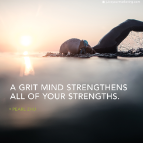
-
 31
31CaptainMaverick · Started
-

-
.thumb.jpg.ce42bb16ec102475a78c2087ce269c7d.jpg)
-

-

-

-

-
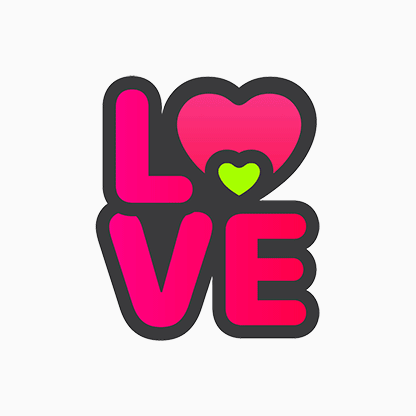
-

-

-

-
-

-

-






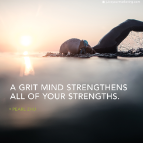

CaptainMaverick · Started

.thumb.jpg.ce42bb16ec102475a78c2087ce269c7d.jpg)




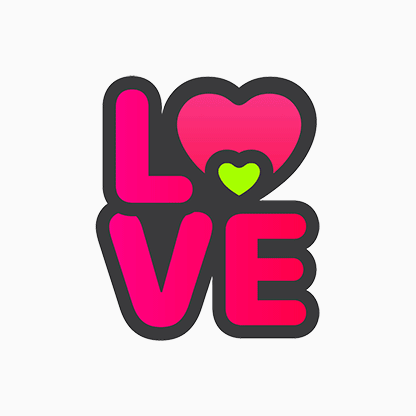





Recommended Posts
Join the conversation
You can post now and register later. If you have an account, sign in now to post with your account.